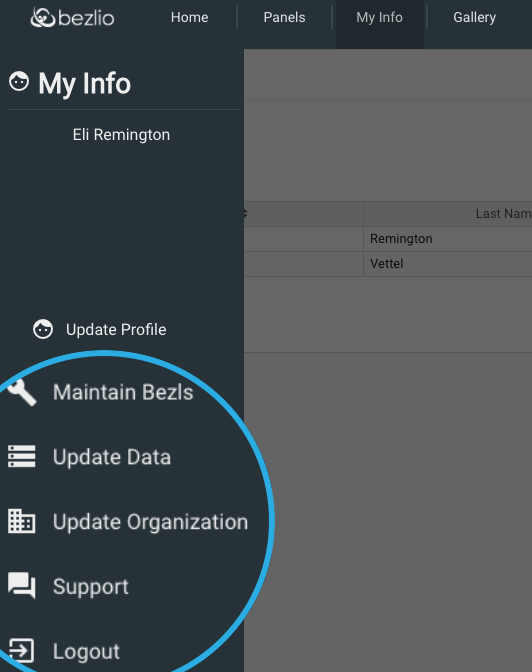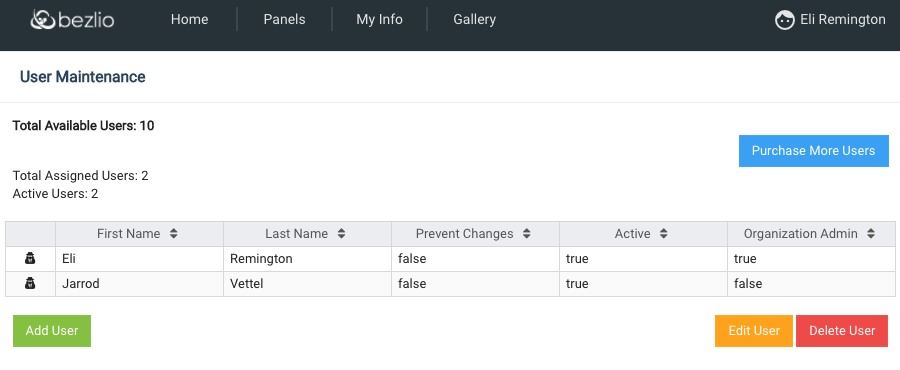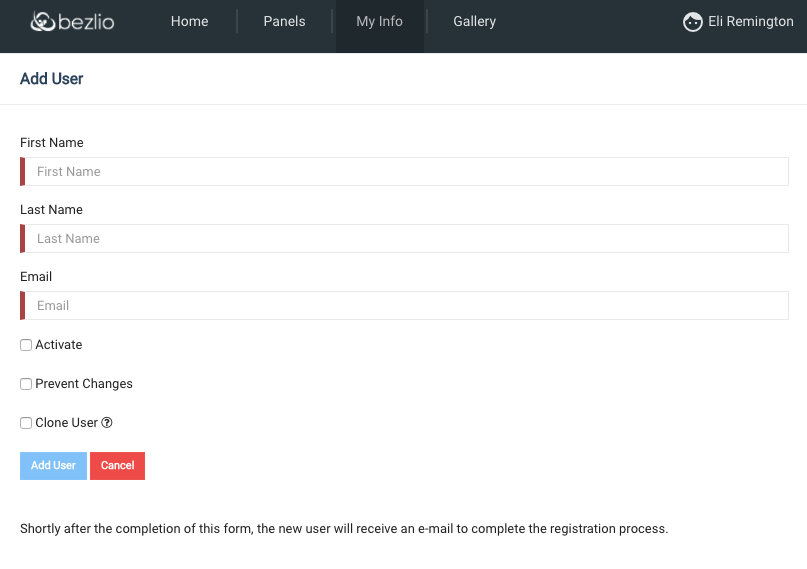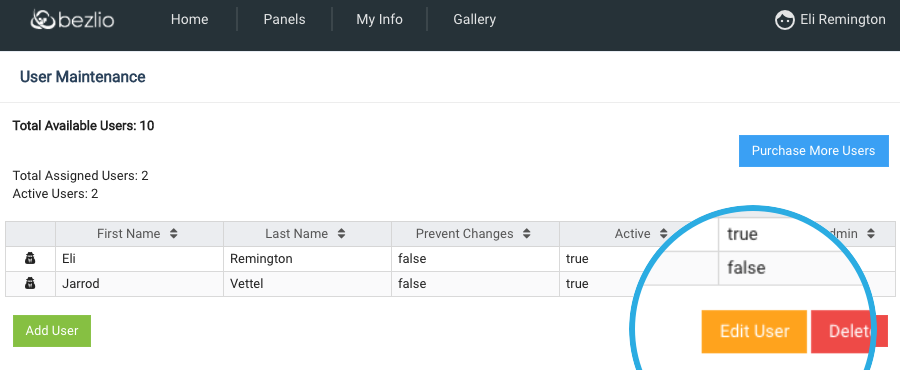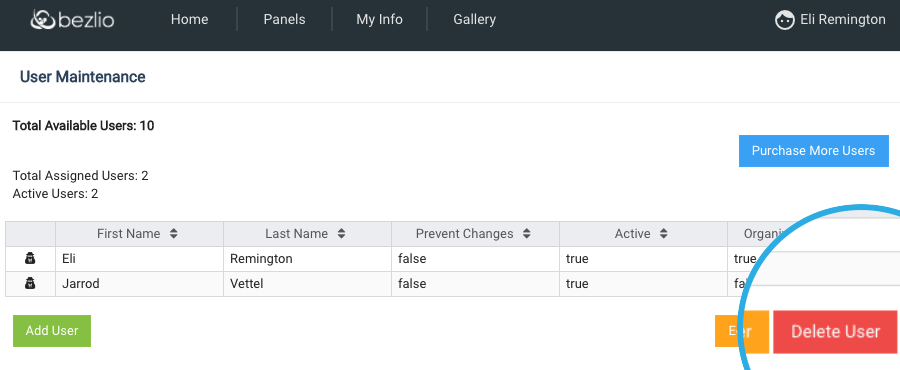Manage Your Bezlio User Accounts
The administrators can add, edit or delete user accounts for the organization as a whole.
Navigate to "Update Organization"
Click on "My Info" in the upper menu of the Bezlio Portal screen and then select "Update Organization".
User Maintenance Screen
The user maintenance screen allows you to see counts of all available licenses, assigned users, and active users.
If additional users are needed, click the blue "Purchase More Users" button.
Add New Users
To add a user, click the green "Add User" button.
Enter the new user's information, including:
- first name
- last name
- email address
- active status - when checked, you can either set the password or email the user an activation link
- prevent changes - this prohibits this user from making changes to their account
- clone user - this lets you copy the existing set-up and permissions of a current user
After creating a new account, the user will receive an email to complete the registration process.
Edit Existing Users
To edit an existing user account, click on their name to highlight it. Then click the yellow "Edit User" button.
You will be able to edit the user's:
- first name
- last name
- active status
- prevent changes
- organization admin - check to set this user as an admin
- change password
Delete Exiting user
To delete a user, highlight their name on the screen and click the red "Delete User" button.
View Bezlio As A User
As an administrator, you can view Bezlio Portal as one of your users would see it. Click the "spy" icon next to their name to open and view Bezlio as this user.